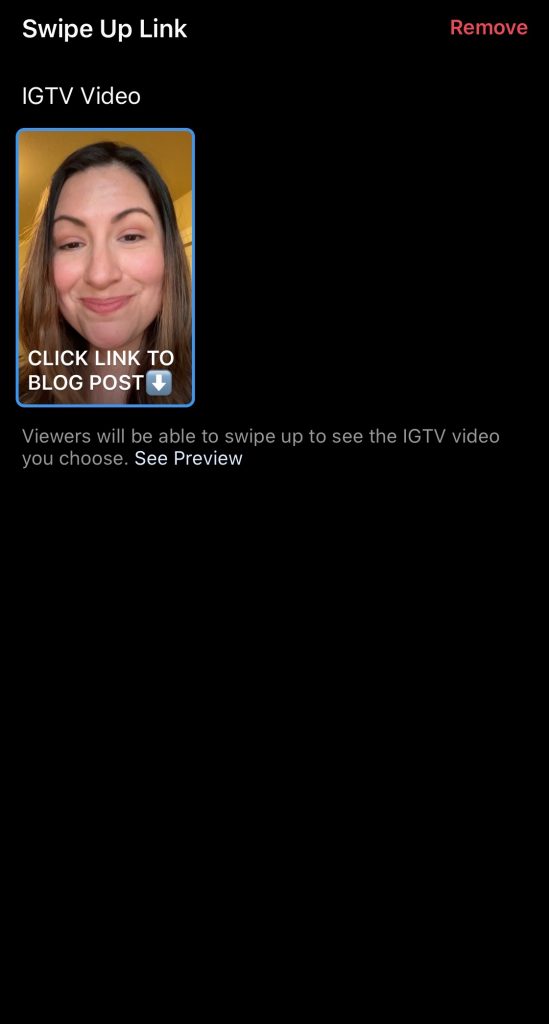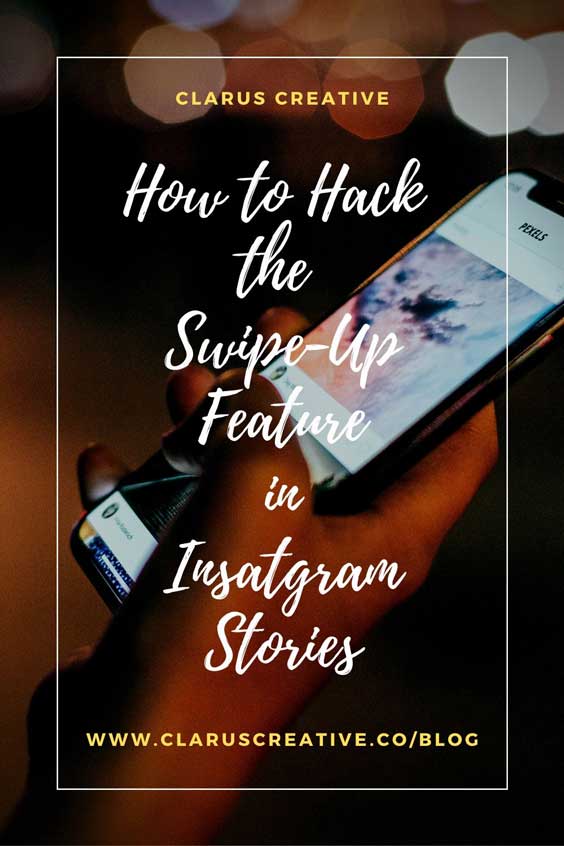If you’re curious how big brands, celebrities, and influencers add links to their Instagram Stories, look no further. Instagram allows personal and business accounts to use the “swipe-up” feature if they have over 10,000 followers or verified accounts. This prerequisite is essential to understand if you haven’t built a large following yet.
Are you determined to learn how to use the swipe-up hack feature in your Instagram Stories to gain new followers and more sales? Then follow my step-by-step instructions and recommended tools needed to execute the hacker feature correctly. After reviewing these steps, you will be an Instagram Stories professional. Let’s start creating!
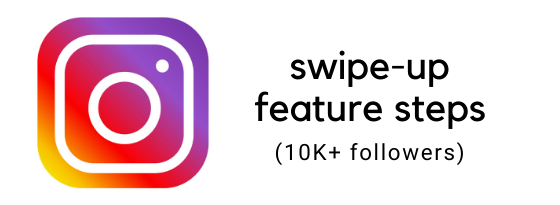
How to Add Swipe-Up to Instagram Stories
- Verify that your business account has 10,000 followers or verified accounts.
- Click on the Your Story (+) icon located top left on your Instagram account.
- Then locate the link icon when you open your Instagram Story tool.
- Click the link icon.
- Copy the link you want to include to your smart phone device’s clipboard.
- Enter or paste the link in the spot provided in your Instagram Story.
- Click the “Done” button top right.
- Publish your Instagram Story.
- View your Story to ensure the link works correctly.
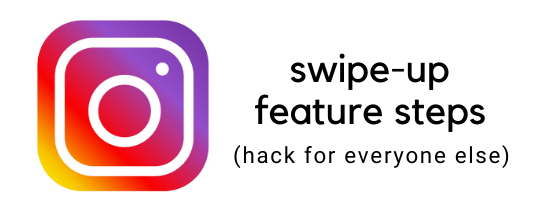
How to Add Swipe-Up Feature in Instagram Stories Using IGTV video
You might have stumbled upon other blogs and video demonstrations explaining how to use the Instagram swipe up feature but ran into a roadblock. IGTV recently changed its minimum video upload requirements from fifteen seconds to a one-minute. Before you begin creating your Instagram Story and IGTV video, I recommend downloading these two free apps to your smartphone: IGTV and Canva Stories.
- Open your IGTV app and log in to your Instagram account.
- Record an IGTV video (must be a minimum video length of one-minute) and mention your new product or new content you want them to check out. Motion to the camera, your finger is pointing up to the top right corner of the screen. Ask your followers to click on the link above to visit your online store, blog post, event page, YouTube channel, or other landing page.
- After you finish recording your IGTV video, it will ask you to add a text to the Title and Description fields for your IGTV video.
- In the Title field, add text and an emoji arrow pointing down, for example, “CLICK LINK TO BLOG POST
. ” In the Description field, type in the website you want to redirect your followers to visit, for example, “www.claruscreative.co/blog.” Then click the Post link located at the top right corner of your IGTV Video screen. If you want to revise the content in your saved IGTV video, click Edit and you can Edit Info.
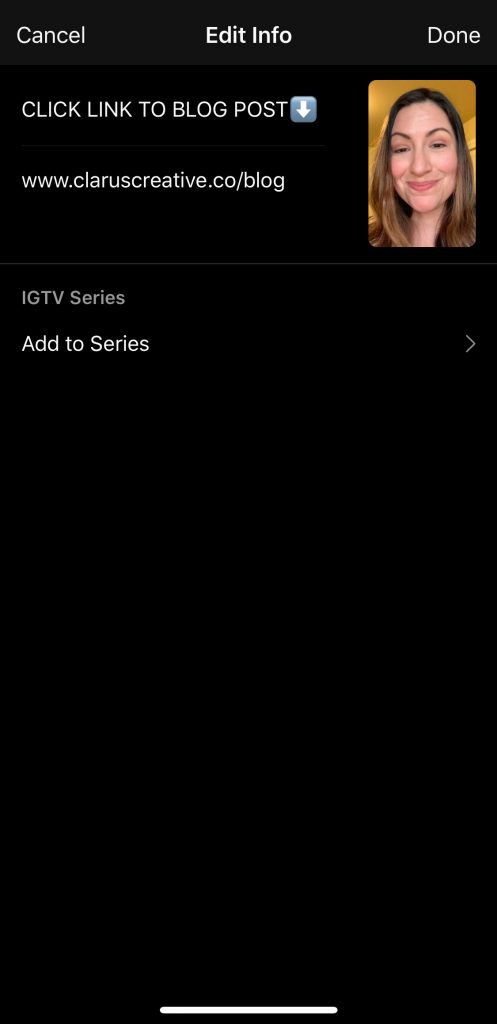
- Next, open your Canva Stories app on your smartphone to design an Instagram Story layout.
- Add a text box and type your desired content, an example, “NEW VIDEO – How to unlock Swipe-up feature in Instagram Stories without 10K followers” and add shapes and images if desired.
- Next, add a “swipe up” sticker or add a text box and type the words “SWIPE UP” with an animated arrow up sticker to motion your followers to swipe up to watch the IGTV video you created earlier.
- Before you export your Instagram Story layout image, duplicate about 3 to 4 layers to create a 15-20 second animated Instagram Story (each layer in Canva exports as a five-second story).
- Export your 15-20 second Instagram Story.
- Next, open your Instagram app and click on the Your Story (+) icon located at the top left corner of your Instagram account.
- Select your 15-20 second Instagram Story you created in your Canva Stories app.
- Click on the link icon at the top of your Instagram Story.
- Next, you will link your call-to-action “swipe up” feature using the IGTV video.
- Choose the IGTV video you recorded earlier.
- Click the “Post” button top right to publish your Instagram Story.
- View your Story from a different account to ensure the link works correctly.
- If your call-to-actions in your Instagram Story and IGTV video work correctly, you are now an Instagram Stories expert.
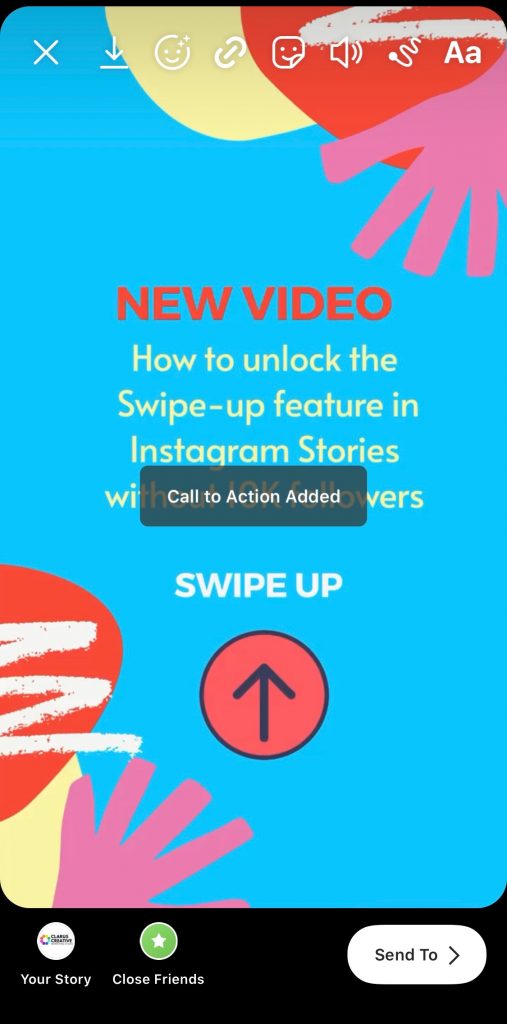
Other recommendations: If you’re looking for creative ways to shoot and edit videos directly from your smartphone without the need to import into video editing software, download the free versions of the Filmr and HypeType apps. You will be able to speed up, slow down, splice, shorten, add royalty-free music, and more to your videos from the Flimr app. The downside to free apps is that your final Filmr video will be exported with a watermark. Another recommend app to download is the HypeType app used to create animated content cards to import interesting transitions into your video. Test these free apps out for help with editing video for your future YouTube or IGTV videos. Comment below and let me know what you think.
Happy creating!
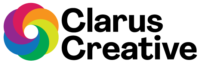
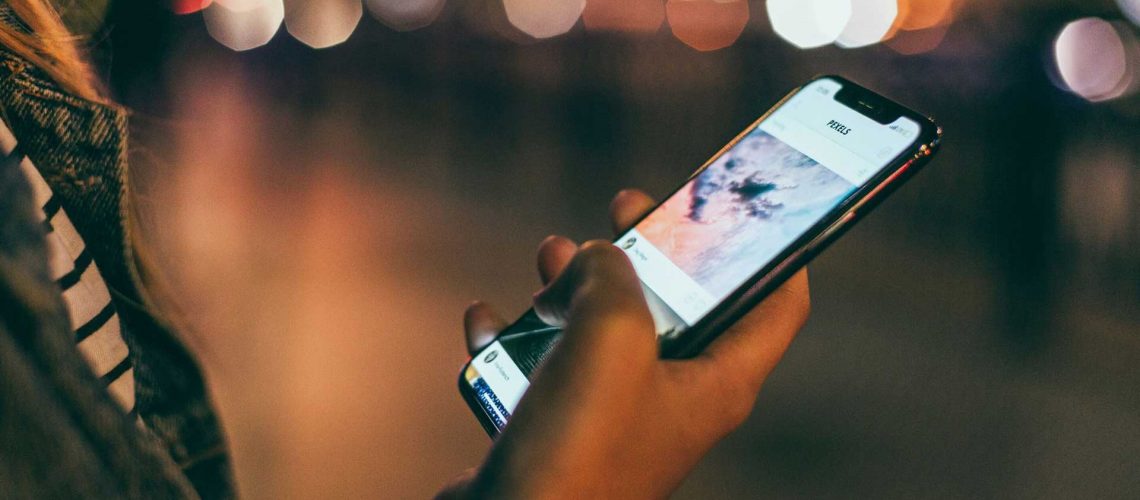
 . ” In the Description field, type in the website you want to redirect your followers to visit, for example, “www.claruscreative.co/blog.” Then click the Post link located at the top right corner of your IGTV Video screen. If you want to revise the content in your saved IGTV video, click Edit and you can Edit Info.
. ” In the Description field, type in the website you want to redirect your followers to visit, for example, “www.claruscreative.co/blog.” Then click the Post link located at the top right corner of your IGTV Video screen. If you want to revise the content in your saved IGTV video, click Edit and you can Edit Info.